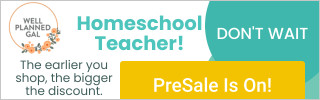After you have built your store inventory to include a minimum of ten (10) products, coupons can be created at any time free of charge. Once you have created a coupon, our team will add your coupon to our coupon page!
To begin, log in as a vendor and click Store Dashboard from the drop-down navigation on the top right of the website.
Next, click Coupons in the left hand black sidebar vendor navigation.
To create a new coupon, click Add Coupon blue button. This is also where you can delete or edit existing coupons.
Add Coupon
- Coupon Code: Select a unique coupon code, possibly including a part of your store name. This will be what customers use at checkout, so don’t make it too complicated.
- Coupon Description: This is what customers will read, so be sure to outline the requirements, restrictions, and expiration date of your coupon. This could be a minimum spend in your shop, the type of coupon (percentage or dollar amount), etc.
- Dicount Type: Under the General tab, select on of the following discount types:
- Fixed Discount is a dollar amount that can be applied to each product or the entire cart (of your shop products only).
- Percentage Discount is a percentage off of a single product or the entire cart (of your shop products only)
- Coupon Amount: Set the amount for your coupon. This can be either a dollar figure or percentage.
- Expiration: Set the Coupon Expiration Date.
- Usage Restrictions: Under the Usage Restrictions tab, you can require a minimum or maximum spend in order for the coupon to activate.
- For example, you can have $10 off any order over $50. In this case, you would set the minimum spend to $50.
- Another example could be orders between $10 and $50 get 10% off. You would set the minimum and maximum to $10 and $50 respectively.
- In the example above, you could add another coupon for 20% off orders above $50, incentivizing customers to shop a little more! In this case, set the minimum to $50.
- Coupon Usage: If you have multiple coupons running, be sure to check the Individual Use Only box if you don’t want multiple coupons to be used together.
- Products and Exclude Products: You can narrow the focus of the coupon to specific product(s) or all products but specific product(s).
- Usage Limits: You can limit your coupon use per coupon, number of items, or per user.
- Usage Limit Per Coupon: This selection is not recommended. This type of limitation is normally used for products where there is limited qty.
- Usage Limit To X Items: If your coupon is 20% off 10 items in your store, this is where you would add 10 as the limit
- Usage Limit Per User: This limits the number of times a customer may use a coupon.
- Next click the Add Coupon and your coupon is created.